- From the home screen of your device or via the button on your remote, launch Settings and select the Gear icon.
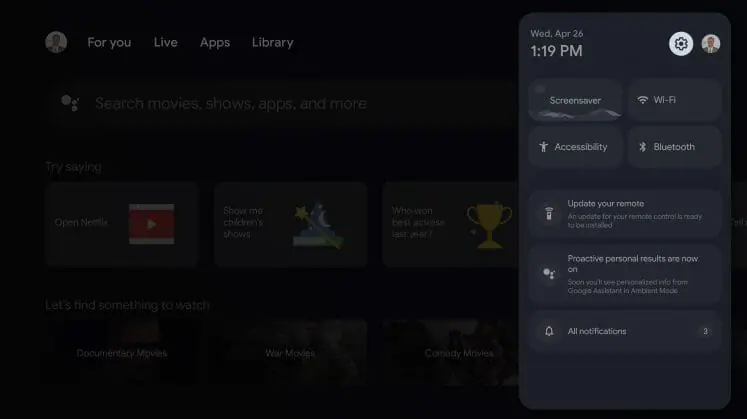
- Select Apps.
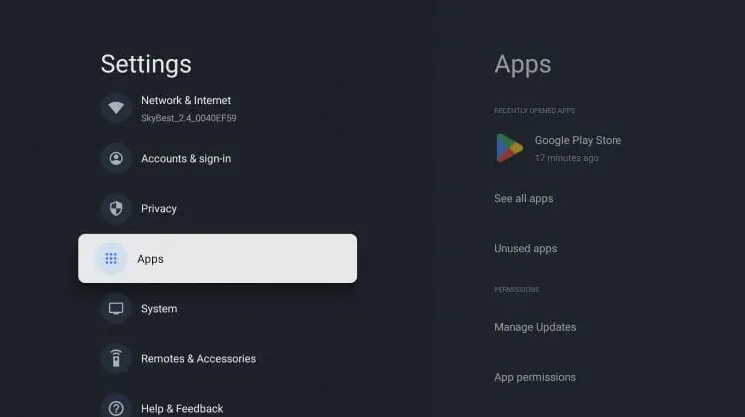
- Click Security.
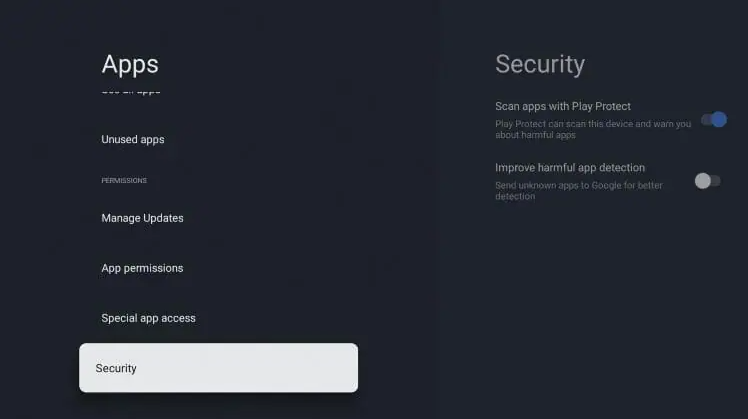
- Turn the toggles off for both Scan apps with Play Protect & Improve harmful app detection. This will allow us to install apps outside of the Google Play Store.
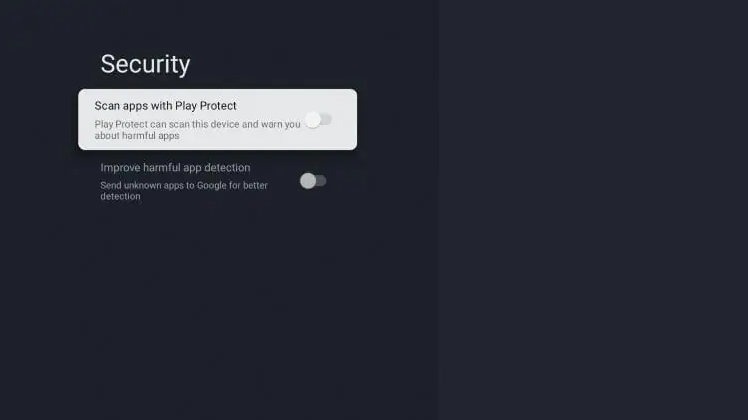
After disabling Play Protect, we can continue to install the Downloader App which allows for the sideloading of apps and APKs on the ONN. Google TV 4K Android Box.
Install Downloader App & Enable Unknown Sources
- From the home screen, select Apps.
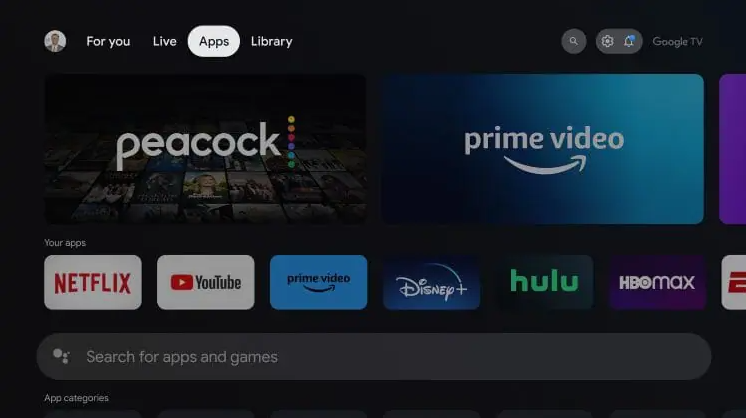
- Select the search bar.
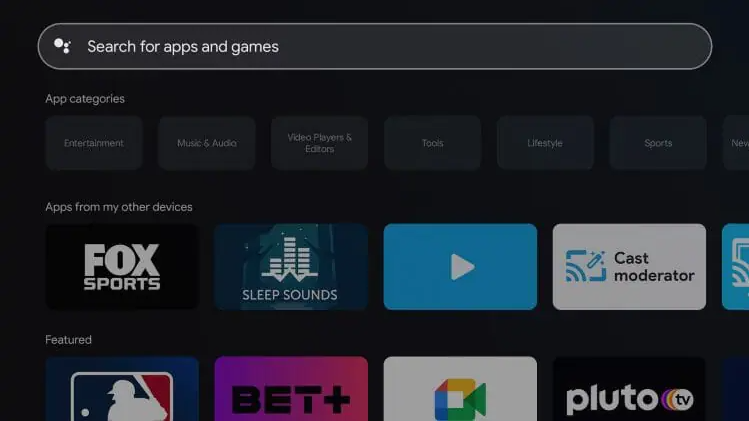
- Type Downloader and click the Search icon.
- Select the Downloader App.
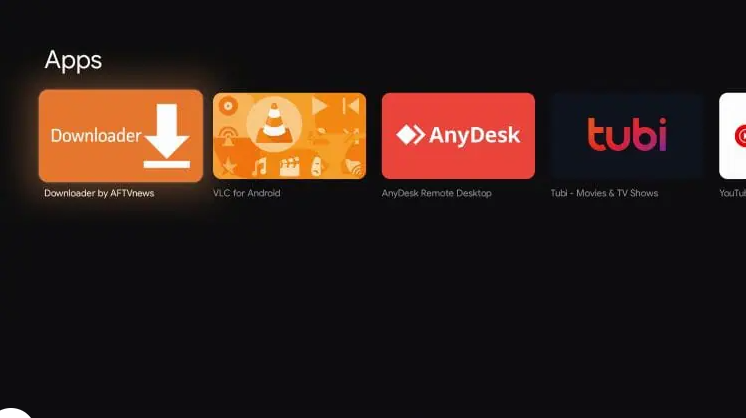
- Click Install.
- Click Open.
- When prompted, click Allow.
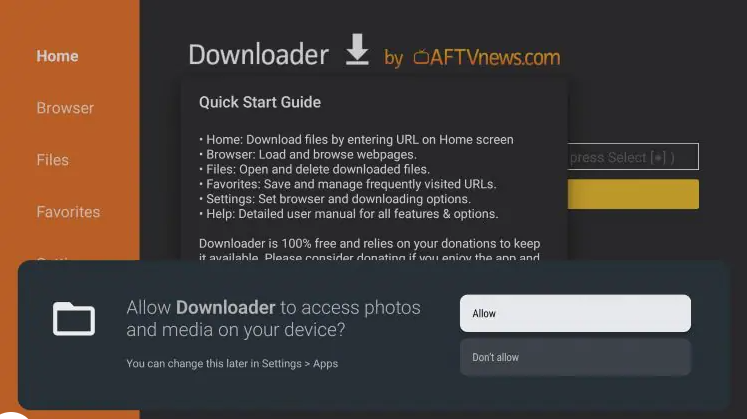
- Click OK.
- Hover over the URL bar and click the select button on your remote.
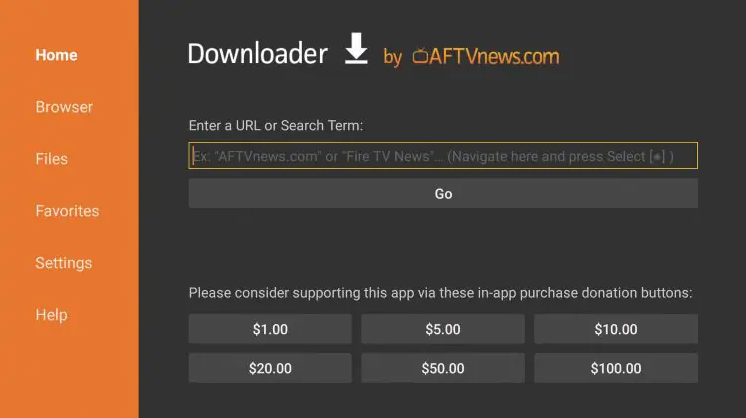
- Type the Downloader code for the Trident TV App which is 406143 and click the forward arrow.
- Downloader code for premium app is 82375
- Downloader code for premium app is 82375
- You will then encounter a Redirect page.
- Wait for the app to install.
- We are now prompted to Allow Unknown Sources for Downloader. Click Settings.
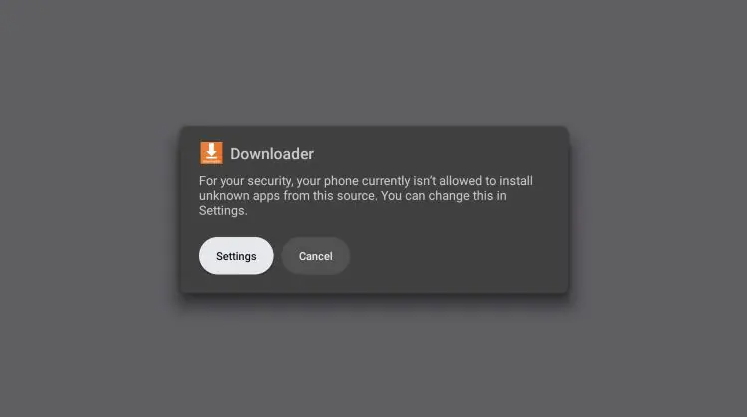
- Click the toggle to enable Unknown Apps for the Downloader Application.
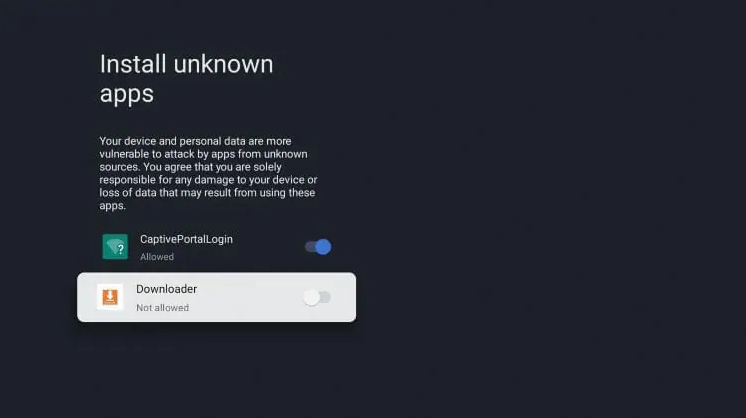
- Click Install.
- Click Open.
VPN's are becoming a must have with these services and we highly recommend Surfshark VPN. Surfshark will protect your data & information when installing apps not located within the Google Play Store.
Click here to purchase Surfshark VPN with discount.


























